Connecting your Binance account to OctoBot cloud
To automate the trading strategies of your choice on your Binance account, it is necessary to allow OctoBot to access a part of your account.
This is done using API Keys. API Keys are a standard authentication system that is often used to connect software together.
If you are wondering what an API Key is and why OctoBot is using it, checkout our introduction to exchanges API Keys.
Connecting to your Binance account with API Keys
Here are the 7 simple steps to connect to your Binance account with OctoBot cloud and automate your trading strategies.
1. Login on your Binance account
Go to binance.com and login on your account (or create an account).
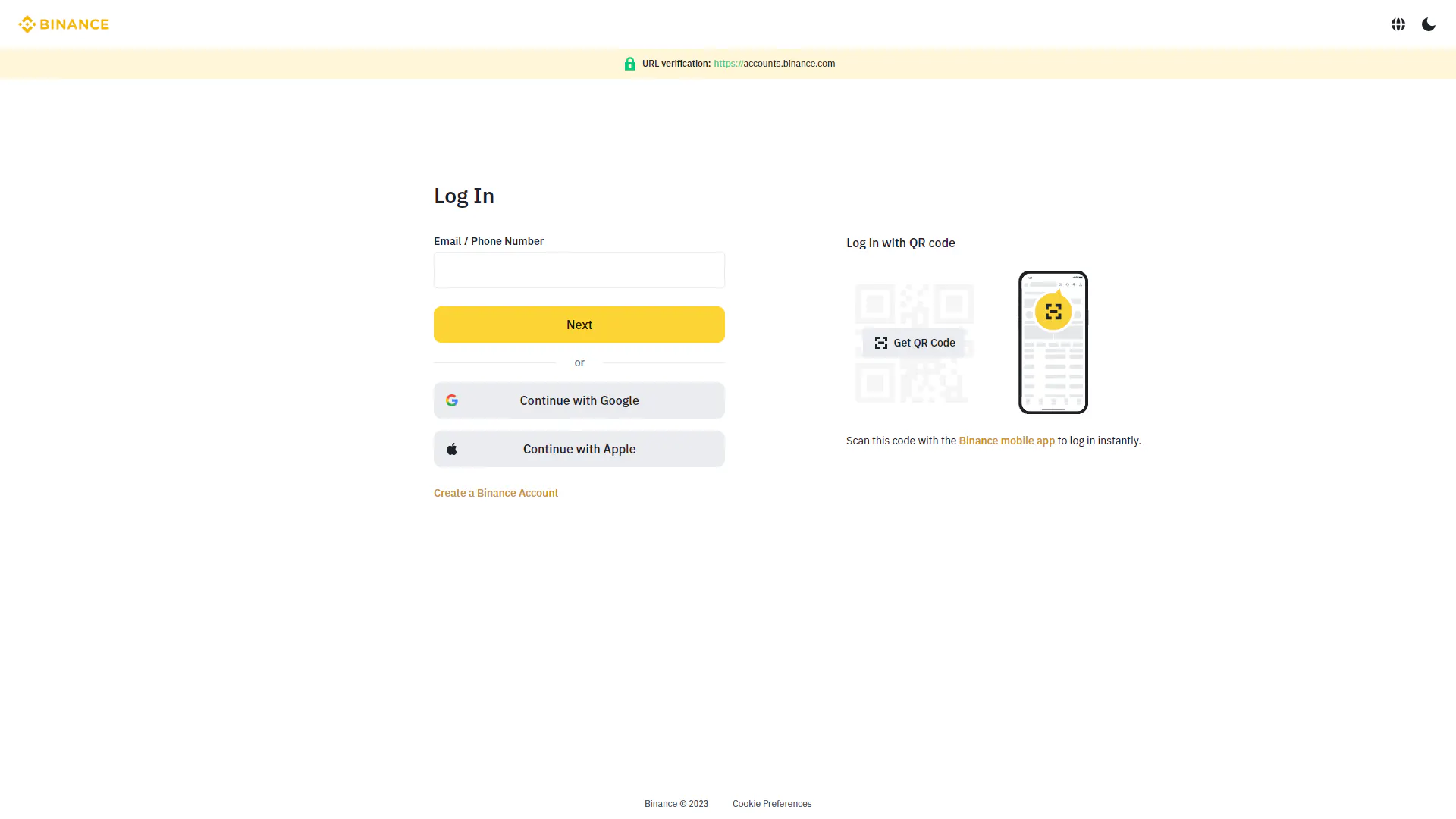
2. Go to API Management
Select “Account” and “API Management” from your account Dashboard or “API Management” from top right profile icon dropdown menu.
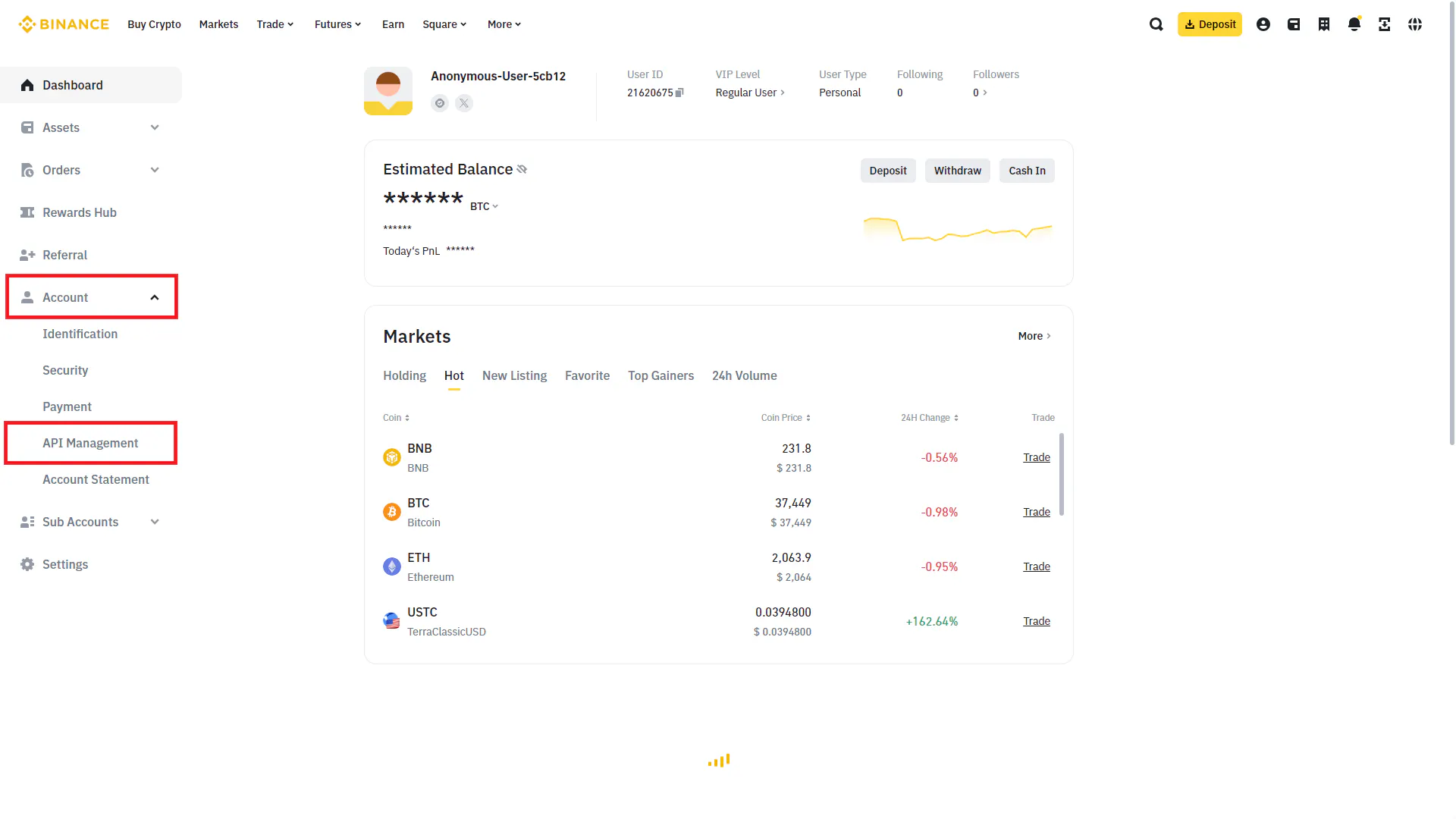
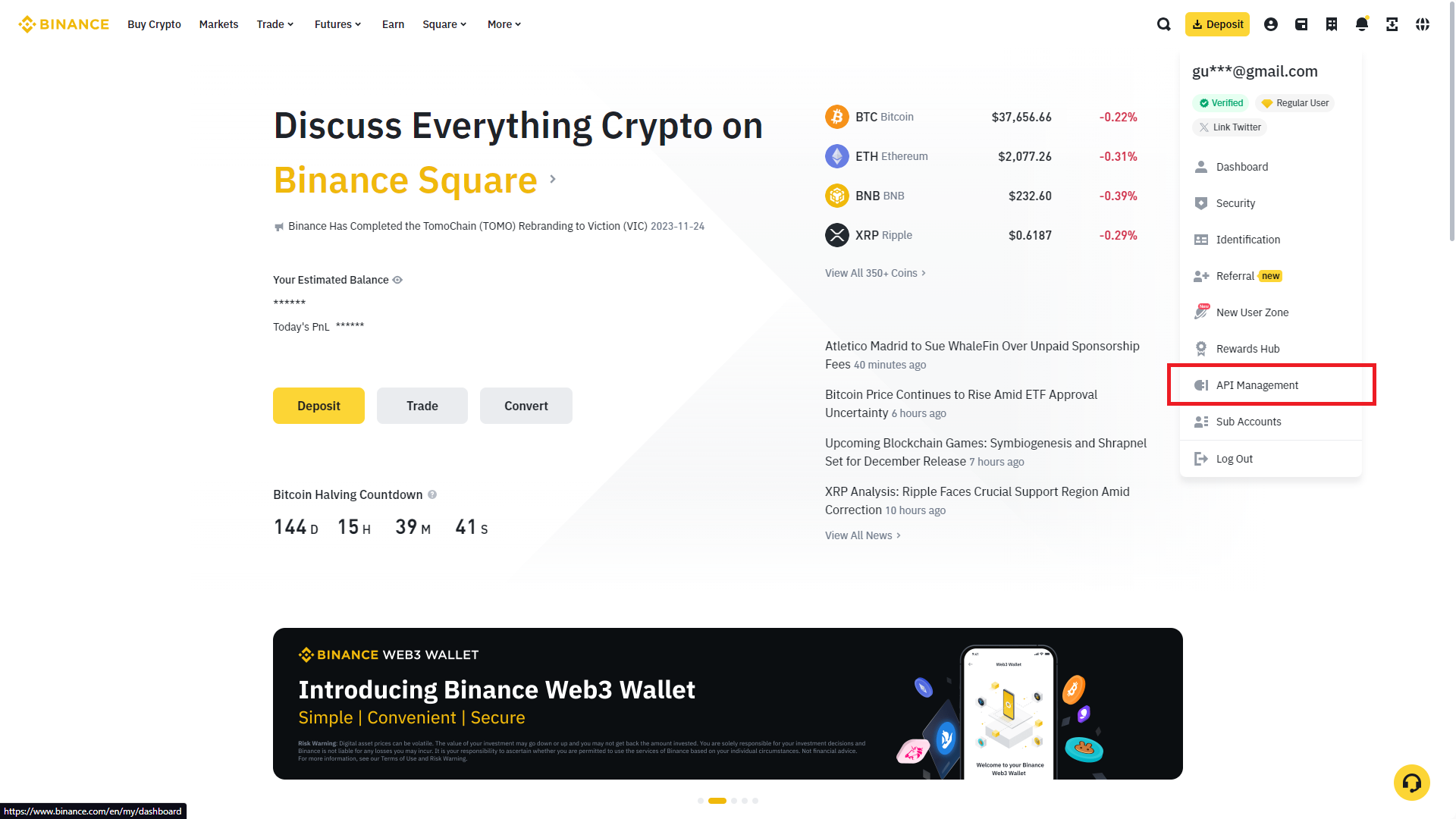
3. Check default security controls
In case this checkbox is ticked, untick it as it will result in an incompatible later configuration if you leave it on.
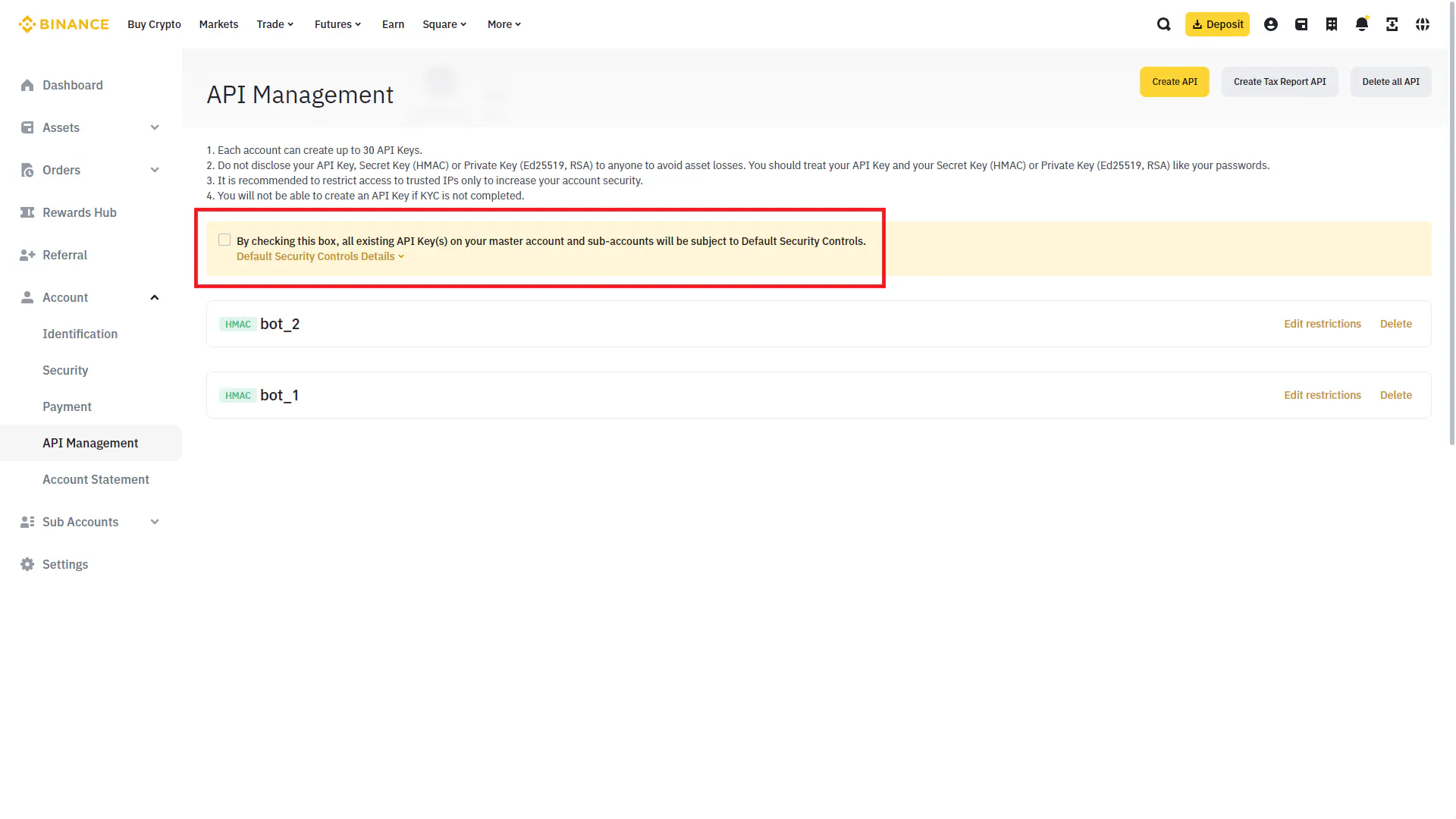
Note: This is related to IP whitelisting which is currently a work in progress on OctoBot cloud.
4. Create a new API Key
Hit “create API”, select “System generated” and name it as you wish. The name is just for you to remember the purpose of this key.
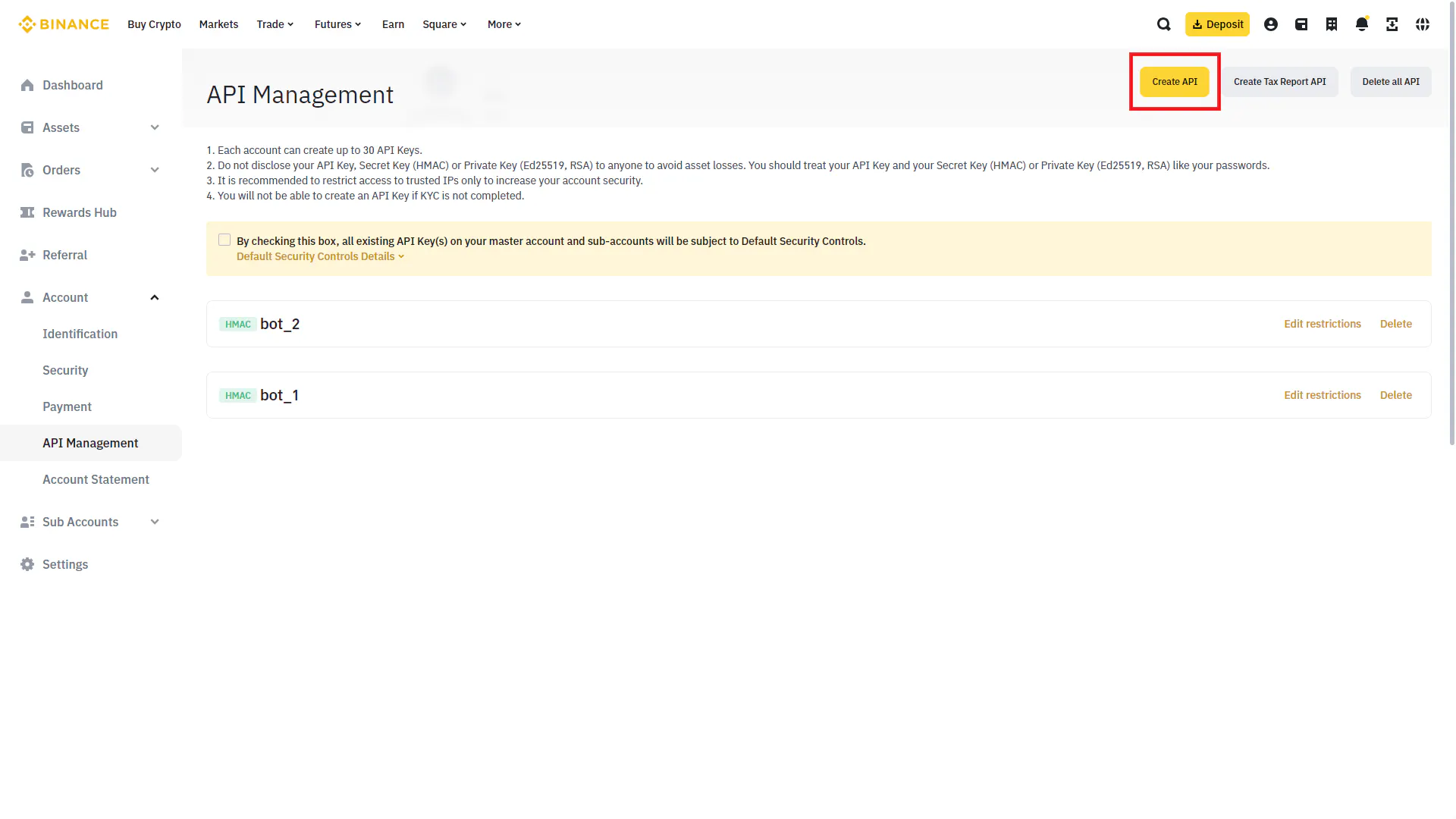
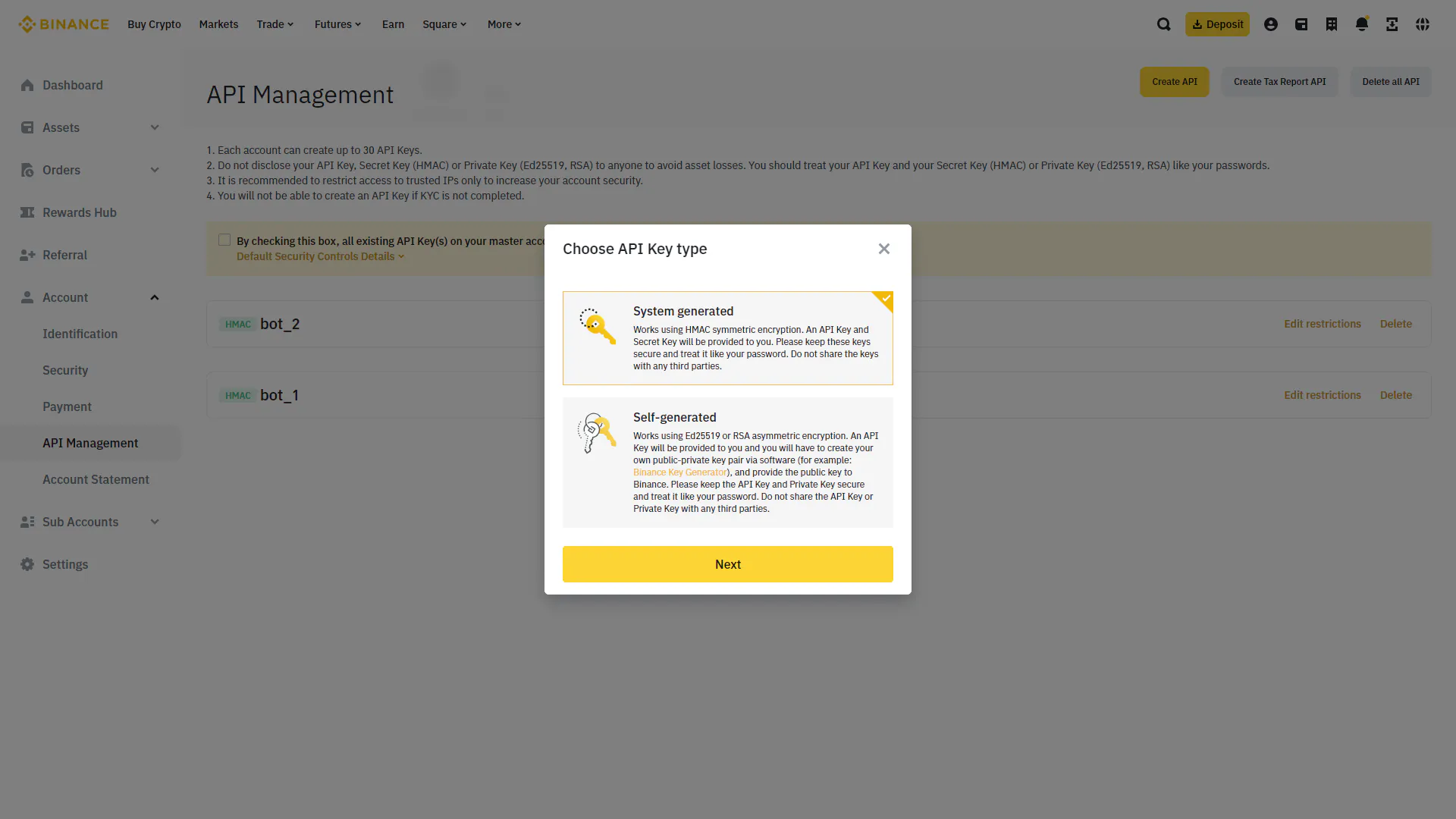
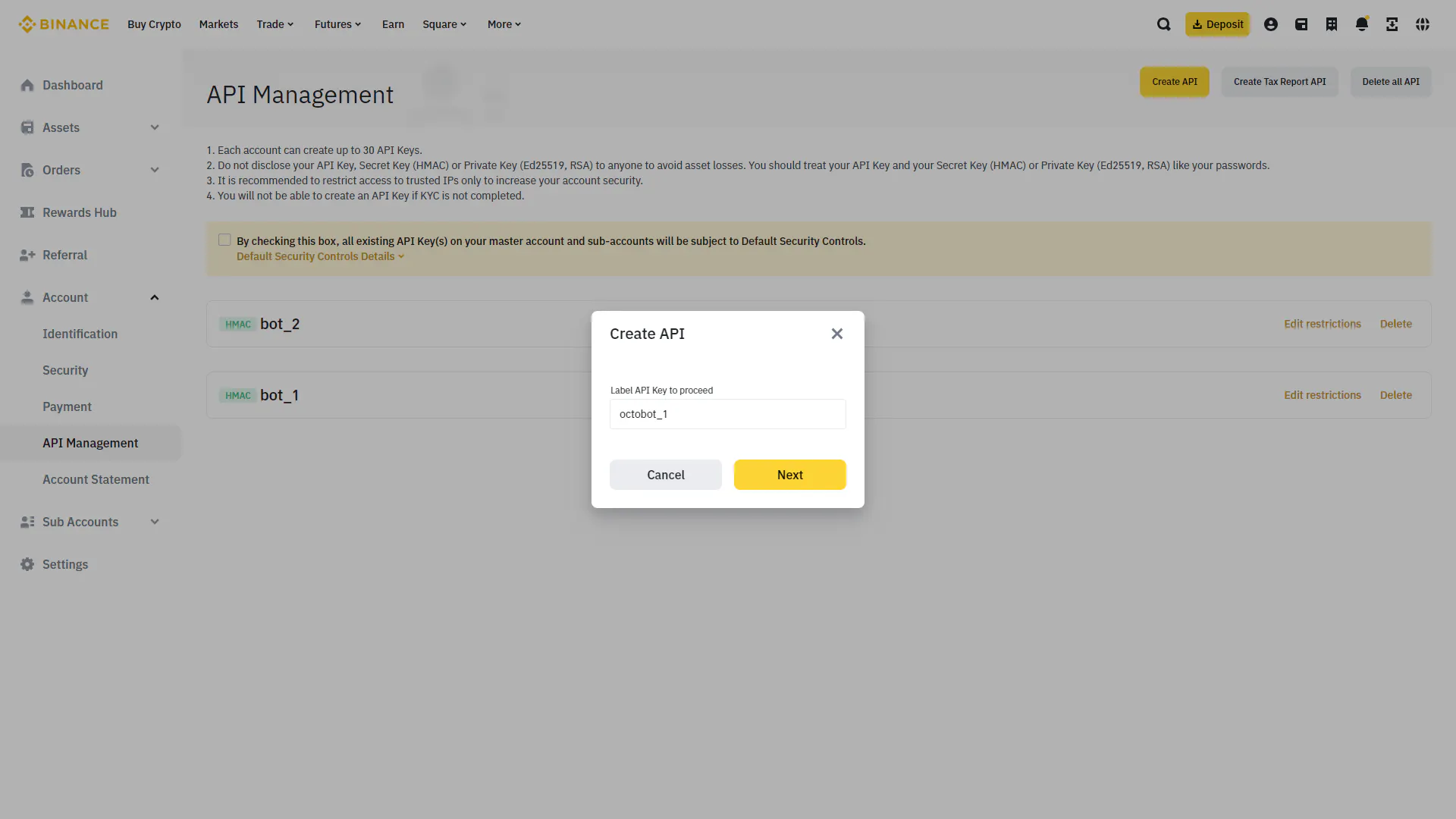
5. Security verification
Proceed with the security verification to create the API Key.
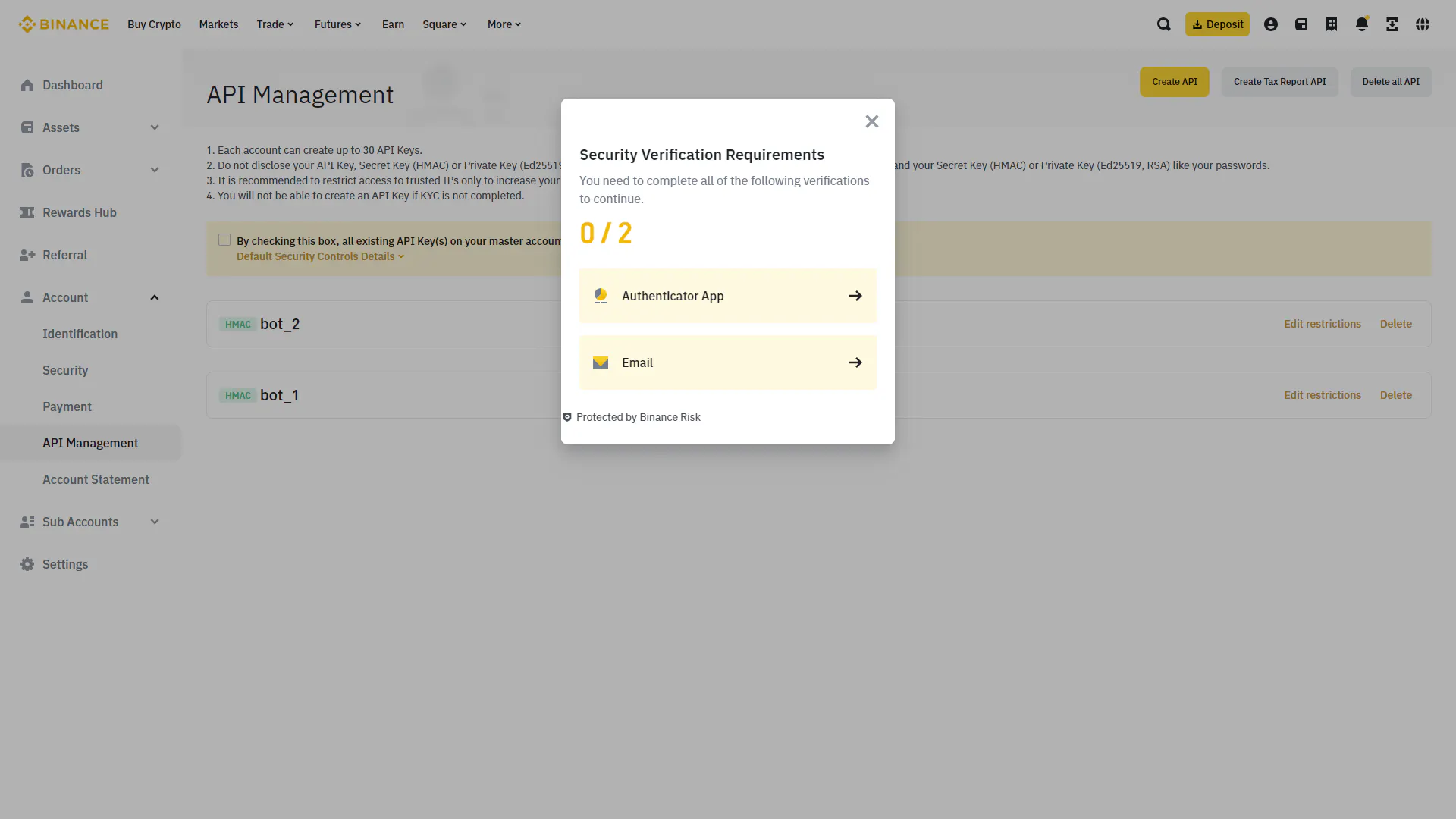
6. Add trading permissions
Your API Key is now created !
The only remaining thing is to add the trading permission for OctoBot to be able to create and cancel orders using this API Key. To do this, click “Edit restrictions” and check “Enable Spot & Margin Trading” and hit “Save”.
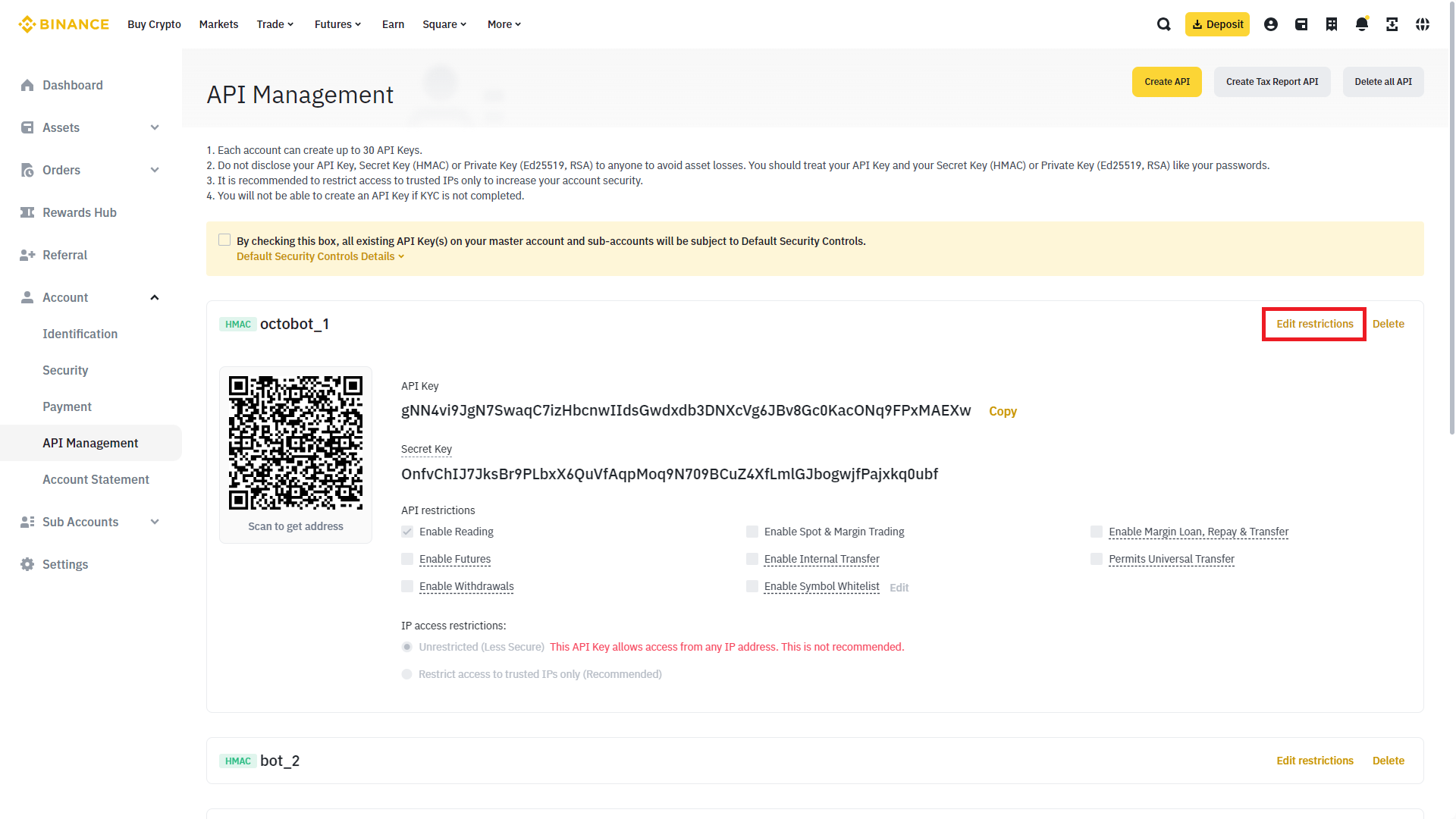
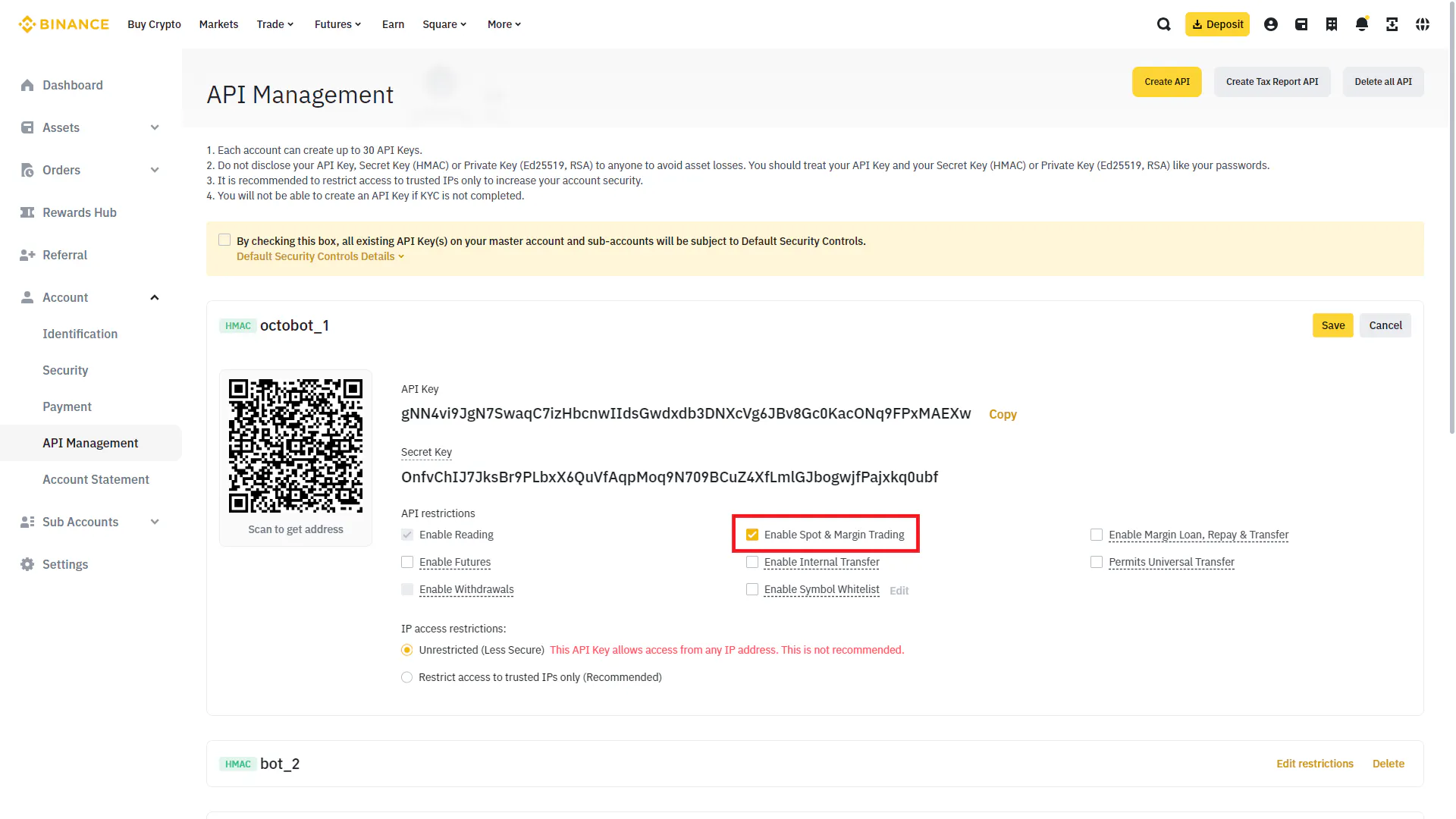
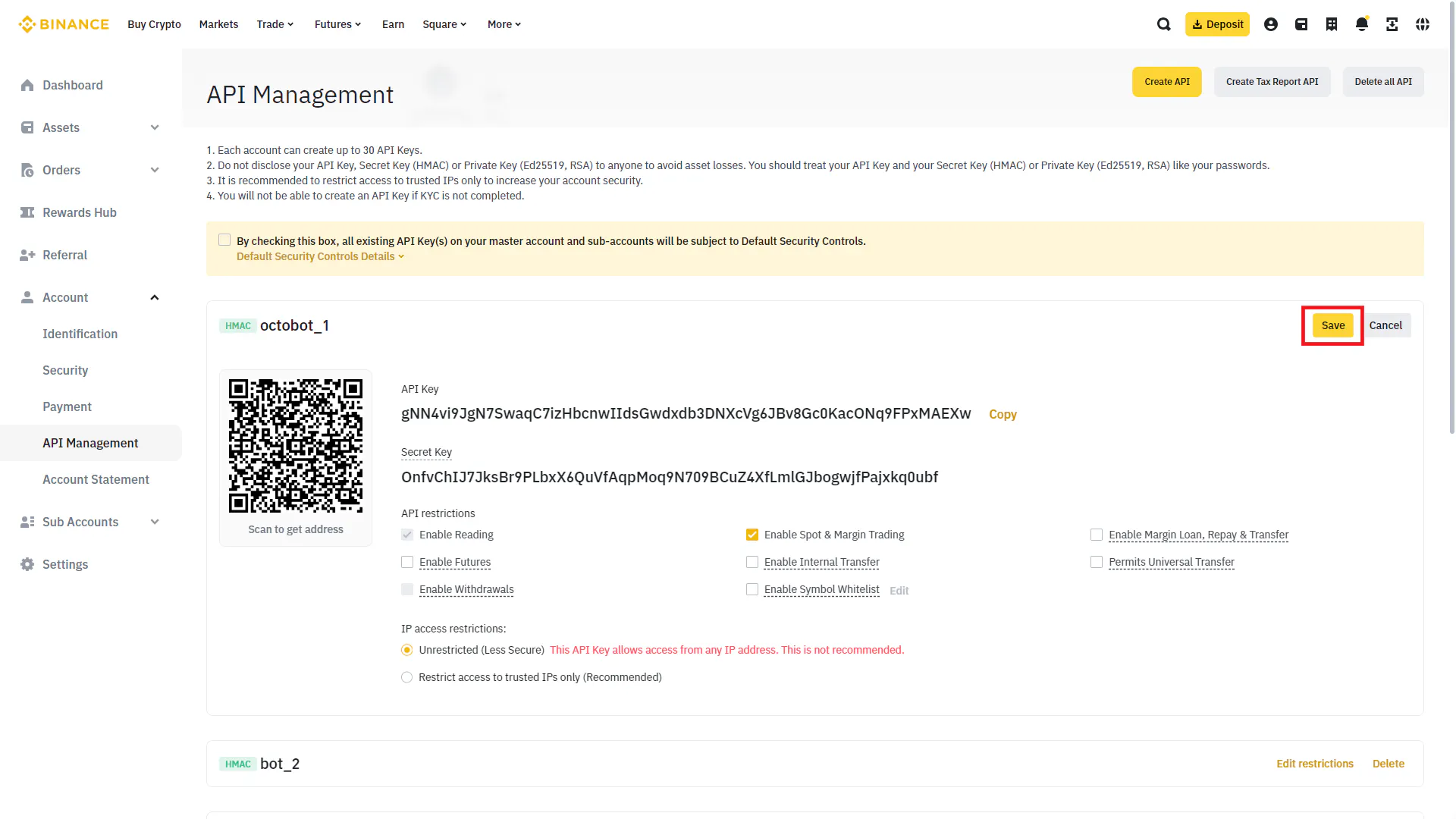
Please note that every other permission than “Enable Reading” and “Enable Spot & Margin Trading” should remain unchecked.
7. Add your API Key to your OctoBot cloud account
Your API Key is now ready to be used by OctoBot !
All you need to do is to copy and paste both API Key and Secret Key values into your Binance account configuration on OctoBot cloud. This can be done either when starting a trading strategy with a real account or from your profile on app.octobot.cloud
Note: When adding an API Key on OctoBot cloud, you can associated a name to it. As for the naming on Binance side, this is a free field where you can enter any name to quickly identify this API Key in the future.
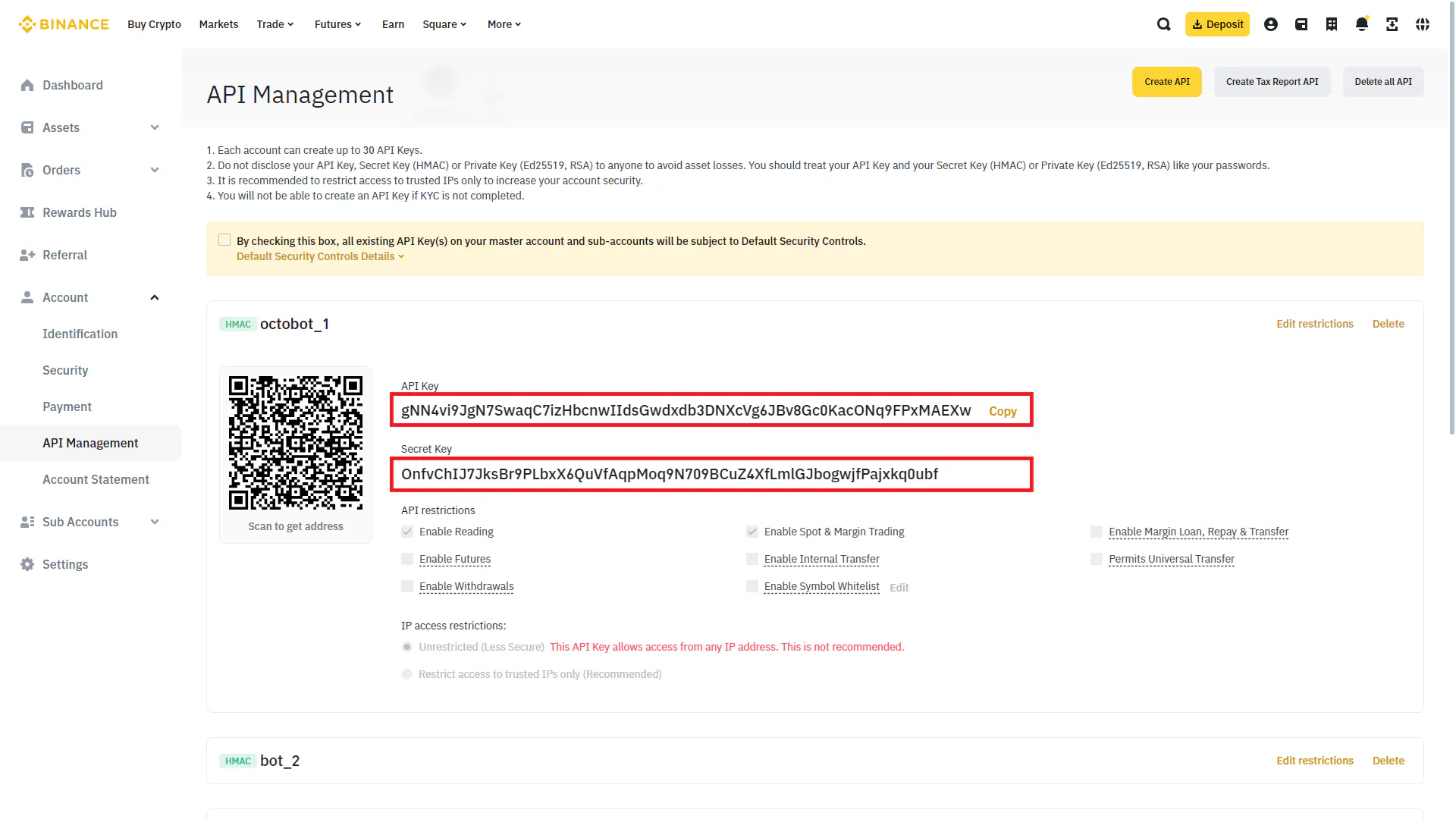
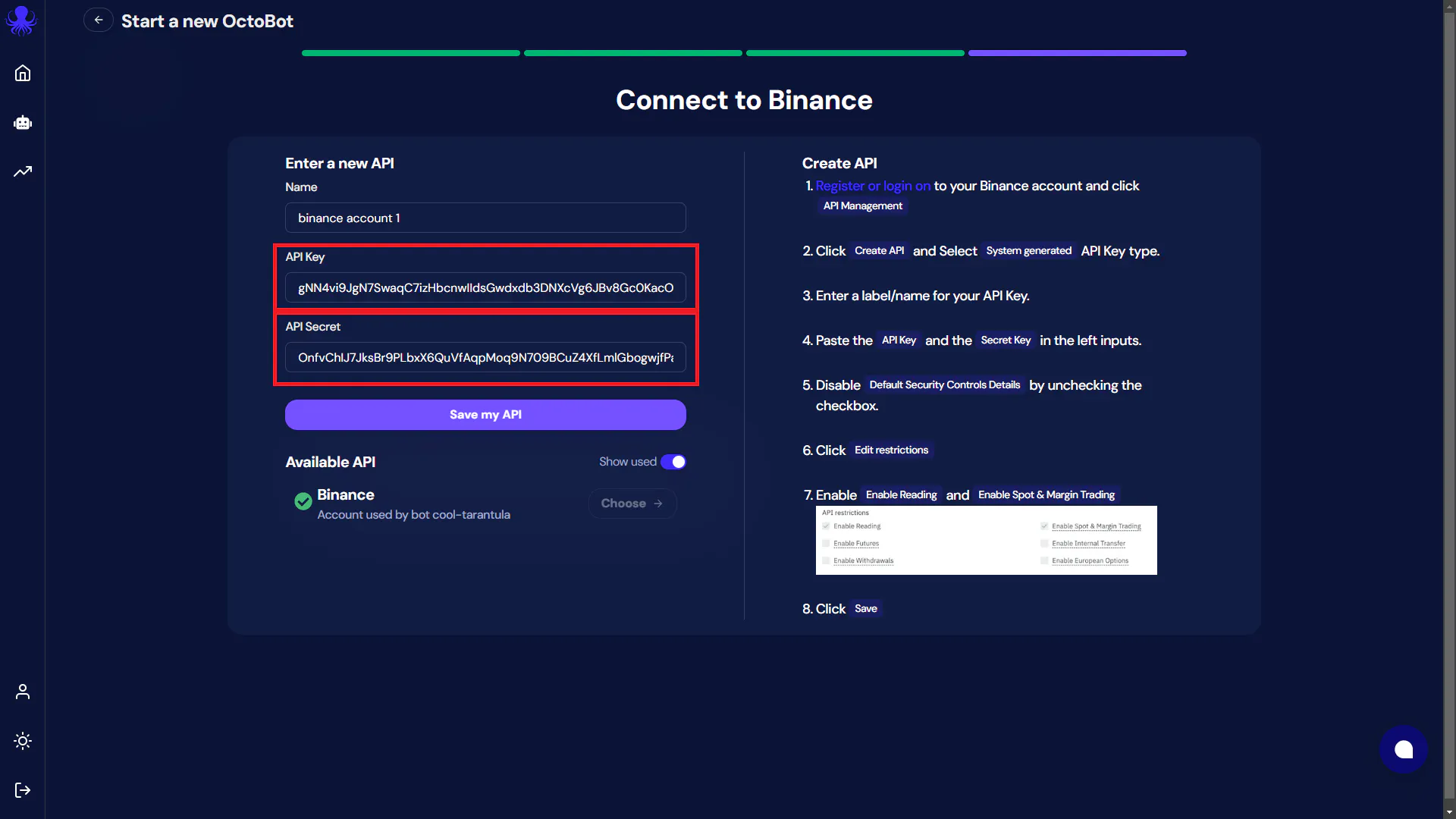
Adding an API Key when starting a strategy
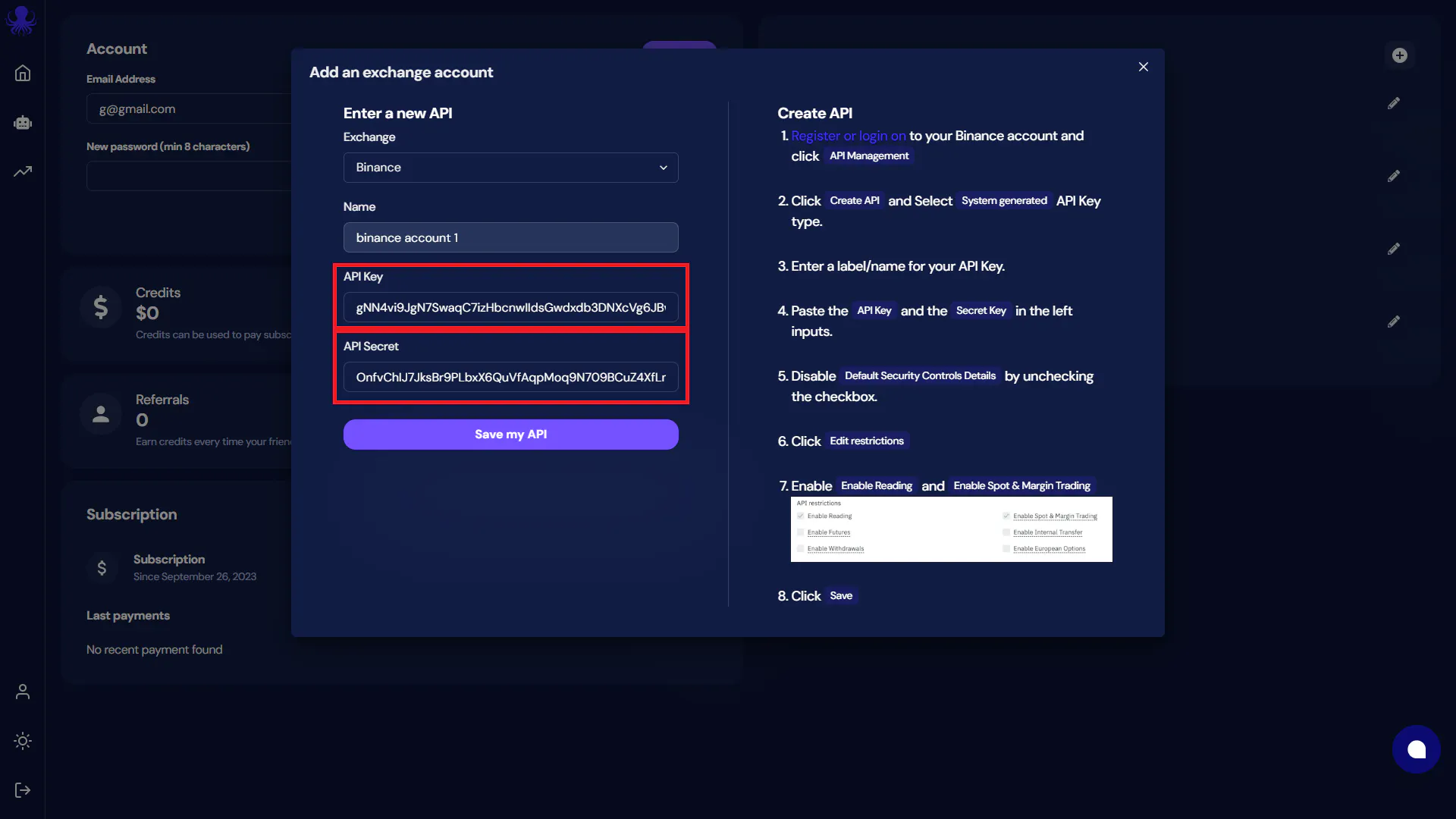
Adding an API Key directly from your profile
Your Binance account can now be used on OctoBot cloud !
Troubleshooting
Incorrect API Keys
If you get the Incorrect API Keys error, this usually means that:
- There was an error when copy-pasting your API Key or Secret Key from Binance to OctoBot cloud
- You enabled IP whitelisting
- You might have selected the wrong exchange (make sure to select Binance)
Incorrect API restrictions: missing spot trading
If you get the Incorrect API restrictions: missing spot trading error, you need to check “Enable Spot & Margin Trading” as explained on step 6.
Incorrect API restrictions: withdrawals enabled
If you get the Incorrect API restrictions: withdrawals enabled error, you need to uncheck “Enable Withdrawals”. You can do this following the same path as on step 6.
Other questions
If you have any other question of if something is unclear, feel free to reach out to the support using the chatbox on the bottom right of the screen on app.octobot.cloud.